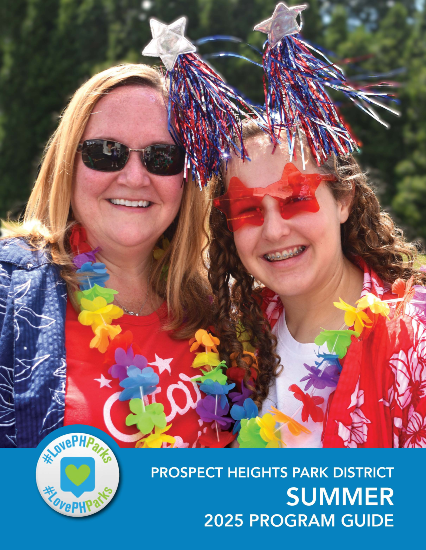Registration FAQ
Am I a Prospect Heights Park District Resident?
You are a park district resident if you live at an address that pays real estate taxes to the Prospect Heights Park District. Enter your address in the Cook County database to verify if the Prospect Heights Park District is your home park district.
You will need to bring documentation to the Front Desk, at 110 W Camp McDonald Rd, when making your account to get the benefits that come with your Prospect Heights residency of early registration before partner residents and non-residents, along with in-district fees.
How do I create an account for online registration?
The Prospect Heights Park District moved to a new registration system in August 2024 to provide better service for you! We strive to improve our service for our customers.
Click for instructions to create an online account.
Once you have created an account, you can always find the blue New Online Registration button on our homepage.
When I create an account, the system shows I have a duplicate household?
Please email [email protected] and we will merge the duplicate accounts for you.
Can I change my username and password at any time?
Your username is your email. If you don’t remember the email that you connected to your account, you can email [email protected] or call the Front Desk at 847.394.2848 and we can help you.
To reset your password, first enter your email and then choose Forgot your password?.
How do I register for an activity?
After you login, click on a Category tab to view all the available activities in that category. For example, I am looking for a soccer league for my child…I would choose Youth Athletics. Choose the activity title that is blue/underlined and Add To Cart.
Where can I register for an activity not listed online?
You can come to the Prospect Heights Park District at 110 W Camp McDonald Road.
Why can’t I register for an activity listed online?
There are restrictions based on age, residency, etc. When you try to register, it will say ineligible by the name. Please check if you or your child meet all the requirements for a particular activity.
If you or your child do not meet the requirements, but you would like staff to consider an exception for you or your child, please send an email to [email protected] with your request. Typically, you will get a response Monday through Friday between 7:30am to 5pm.
What if an activity is listed as full? Do you offer Wait Lists?
We offer a wait list for most programs and there is no cost to enroll for a wait list. There is no guarantee that you will get a spot. If a spot opens, we contact the main customer’s email or phone in their account. After you place your name on a wait list, please verify that your phone number and email in your account are correct.
To verify the main phone number, main email, or where you are on the wait list you must login to your account.
From a computer:
- Click the Account
- Choose Contact Preferences to verify your main phone number and email.
- Choose Waiting List Status to see where you are on a wait list for an activity.
From a mobile device:
- Click the Menu button in the top left corner and select Desktop Version in the menu.
- Follow the steps above for a computer.
What if I change my mind about an activity prior to checking out?
When you are on the Payment screen, just click on the red X next to the activity name to remove it from your cart. Choose the Catalog tab to go back to shopping.
What forms of payment can I use with online registration?
Currently we accept Visa, MasterCard, Discover and American Express.
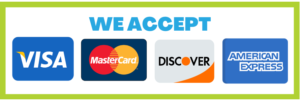
How do I use my household credit to pay for activities online?
On the Payment screen, choose User Credit.
Can I pay my balance online?
Yes, balances can be paid online.
From a computer:
- Log into your account.
- From the Catalog screen, click the Pay button next to Balance due soon.
- Select the Add button to put the balance into your cart.
From a mobile device:
- Click the Menu button in the top left corner and select Desktop Version in the menu.
- Follow the steps above for a computer.
I am supposed to have a saved credit card on my household account. How can I add, change, or check on it?
After logging into your account, follow these steps.
From a computer:
- Click the Account
- Choose Manage Payment Accounts to view any saved card on file.
- Select Add Card on File to add a new saved card.
From a mobile device:
- Click the Menu button in the top left corner and select Desktop Version in the menu.
- Follow the steps above for a computer.
How do I know if my registration was successful?
You will be emailed a receipt. Please verify your receipt for accuracy.
What if I lost my receipt?
After logging into your account, follow these steps.
From a computer:
- Click the Account
- Choose Transaction History.
- Click on the Receipt #. The receipts can be both printed or emailed.
How can I verify/view what classes/programs/events/reservations my household members are registered for?
After logging into your account, follow these steps.
From a computer:
- Click the Account
- Choose Transaction History.
- You can select the appropriate tab depending on the history you want to view.
- Activities – Programs and events
- Reservations – Facility Rentals
- POS Items – Daily item purchases
From a mobile device:
- Click the Menu button in the top left corner and select Desktop Version in the menu.
- Follow the steps above for a computer.
Did you know that you can see all that your Household is registered for in a calendar?
After logging into your account, follow these steps.
From a computer:
- Click the Account
- Choose Event Calendar to view your activity registrations.
- You can Export Calendar to sync it with your personal electronic calendar.
From a mobile device:
- Click the Menu button in the top left corner and select Desktop Version in the menu.
- Follow the steps above for a computer.
How do I print out my Childcare Statements?
If you paid or registered for anything before August 5, 2024 (RecTrac), click here for directions on viewing Childcare Statements.
If you paid or registered for anything on/after August 5, 2024 (CivicRec), click here for directions on viewing Childcare Statements.